east-tec Eraser facilitates offline, manual activation, to let you keep the PC on which you are going to use east-tec Eraser completely out of possible third party Internet surveillance. However, you'll still need another PC, tablet, or smartphone with Internet access to complete the activation. Please follow the steps below to activate the software offline on the PC you are going to protect with east-tec Eraser.
-
Run east-tec Eraser and go to Support >> License Center as shown below
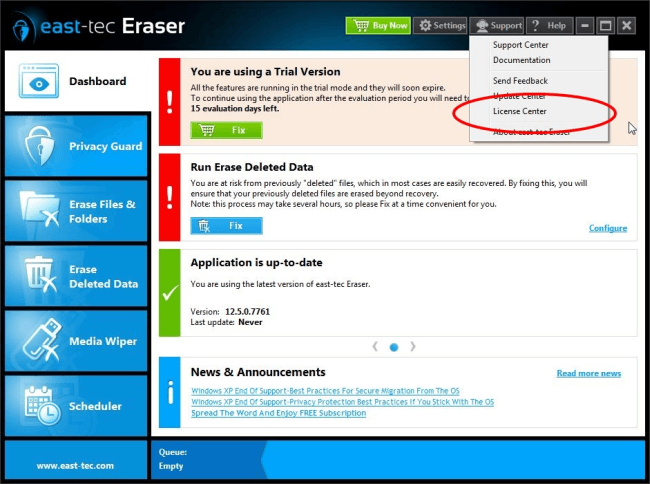
-
At the bottom of the resulting window, select Manual Activation as shown on the screenshot below:
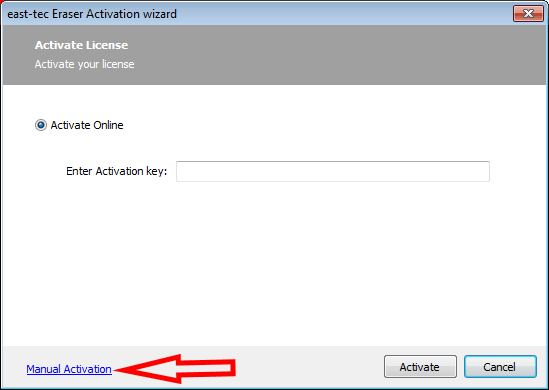
-
In this window there are 3 steps to complete.
Step 1
Click Export to export your device's ID.
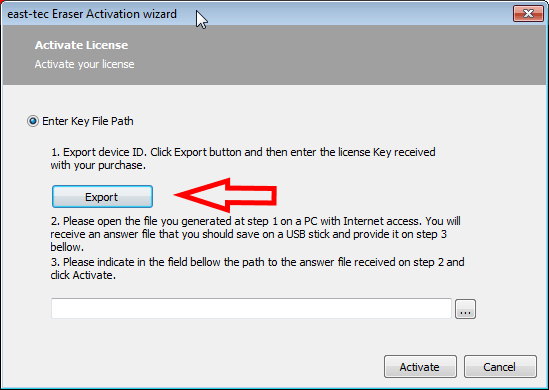
This action opens Windows Explorer and your device ID can be saved with the filename: east-tec_eraser_license_file. Click Save to save it to either a USB stick, smartphone, or first to your computer, then to a USB stick. This is necessary so that you can transfer the file to a computer that has Internet access that is needed for the next step of activation.
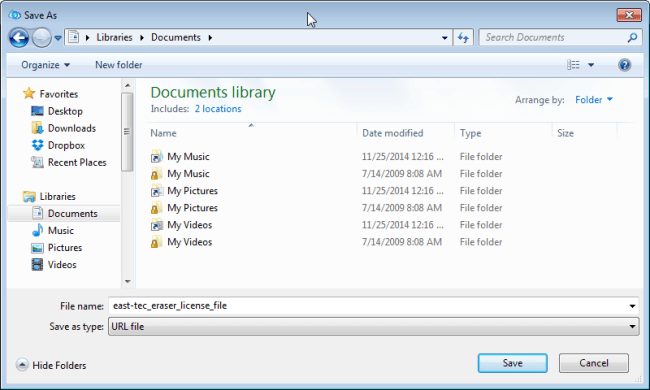
Connect the USB stick to a computer that has Internet access and double-click the file to open it. Save the opened txt. file as it will be used later in Step 3.
Paste here the activation key you received in an email from us and press OK.
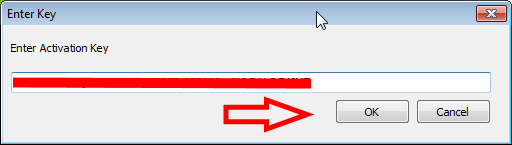
Step 2
Open the license.txt file on a PC, tablet, or smartphone with Internet access. By clicking the box circled you can open Windows Explorer so that you can easily locate the license.txt file.
Step 3
Click Activate as shown below.
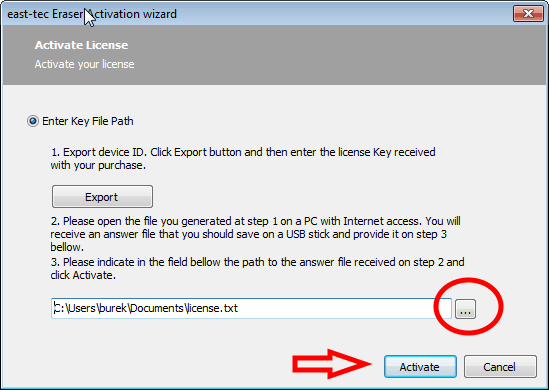
That's it! Now east-tec Eraser has been activated on your PC without leaving any online footprint behind for any third parties to discover and track down.
