Privacy Guard is a module integrated within a central access panel, called the east-tec Eraser Control Panel. Because we want to make it comfortable to be used by both beginner and advanced users who want to protect their offline and online privacy, east-tec Eraser lets you choose between running the Basic or the Advanced mode.
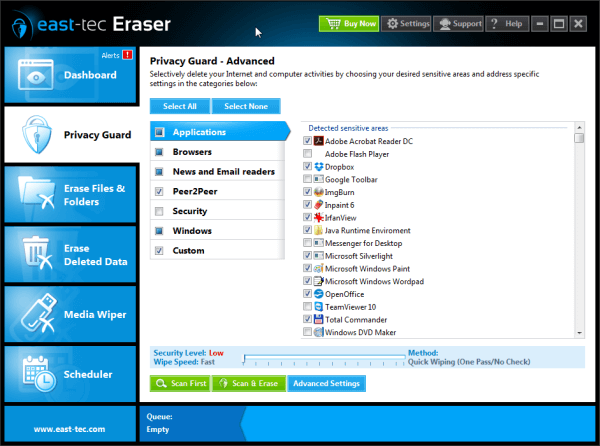
In the left corner of the each module button you will see the status of the wiping process: if it's Running, or if it's in the Queue list, if nothing is displayed, this means there is no scheduled wiping process in the Queue list.
In the left Panel of the Privacy Guard module: you choose between running the Basic or the Advanced mode.
The Basic mode will run all the pre-configured defaults. This option is recommended for most users.
The Advanced mode allows you to choose your own options for the Privacy Guard.
The Privacy Guard module contains the following major components:
-
Windows Sensitive Areas: Select this option to remove sensitive information the Windows operating system has stored on your computer without your knowledge or approval. You can clear sensitive information from the swap file, delete temporary files created by applications, destroy evidence of your previous activities, delete Thumbs.db files etc. This will allow you to protect your computer privacy.
NOTE: The Windows Sensitive Areas page also has an option that allows you to find and erase files that contain alternate data streams on NTFS. The NTFS file system provides applications the ability to create alternate data streams for each stored file/folder. Although these streams are not visible to the average users, they can be easily found on the disk even after the actual file that they belong to are deleted. The streams contain any kind of sensitive information since they have the same format as normal files do.
-
Browsers Sensitive Areas: Your computer documents not only your web browsing activity (sites visited, etc.) but retains any picture or graphic previously viewed for easy and fast retrieval. Select this option to remove all traces of your Internet activity: history, cookies, text, pictures and sounds from the popular browsers installed on your computer (Internet Explorer, Mozilla Firefox, Opera, etc). This area protects your online privacy.
-
Applications Sensitive Areas: This is actually a group of categories, such as Archivers, Burners, File Managers, Download Managers, etc. Use these categories to remove sensitive information from the popular applications and programs installed on your computer (e.g. Yahoo Messenger, Windows Media Player, RealPlayer, DivX Player, Adobe Photoshop, Norton Internet Security and many more). The available applications and programs are displayed in each category.
-
Peer2Peer Sensitive Areas: Use this option to remove sensitive information from the popular Peer2Peer applications and programs installed on your computer (e.g. Kazaa, Kazaa Lite, iMesh, Limewire, Napster, Morpheus, Direct Connect, Edonkey, Shareaza, SoulSeek and many more). The available applications and programs are displayed in each category.
NOTE: You should check only the applications and programs that are installed on your computer. A warning message will appear once you select an application or program that is not installed. After selecting an application (already installed on your computer), the Properties button will allow user to set his own erasing options for that application.
-
News and Email Readers: Use this option to remove traces of newsgroup activities (messages, binaries, etc.) and deleted email messages from popular news and email programs (Outlook Express, Mozilla Thunderbird, Agent Newsreader, Eudora etc.). The available news and email programs are displayed in the News & Email Readers category.
-
Custom Sensitive Areas Privacy Guard also allows you to target specific files and folders to erase beyond recovery. You can use this special feature to destroy files and folders that usually contain sensitive data (such as password files, business plans, trade secrets, financial records, etc.). You can also eliminate data from registry entries that may contain sensitive information.
Press the Start button to erase the selected sensitive information. The data will be destroyed in accordance with the specified erase setting.
NOTE: After running the Privacy Guard you may be prompted to restart your computer. This step is necessary to delete certain "locked" Windows files.
Don't forget to read the Important facts about the Privacy Guard module.
Click the Advanced Settings button for displaying various options not related to the module wiping operation but to the module internal configuration.
