To encrypt files you can use the wizard or a shell application to open east-tec InvisibleSecrets (e.g.: right-click some items in Windows Explorer and select from the east-tec InvisibleSecrets submenu the Encrypt command).
You have to follow these steps to encrypt file (s):
1. Select the action: Encrypt files
2. Select the files you want to Encrypt
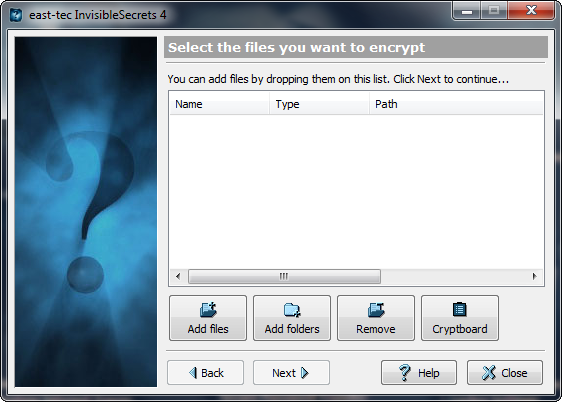
-
Click the Add files button or press the INSERT key to add files to the list.
-
Click the Add folders button to add folders to the list.
-
Click the Remove button or press the DELETE key to remove files from the list.
-
Click Cryptboard to add files from Cryptboard to the list.
You can also add files and folders by dragging them from other applications and dropping on the list.
3. Encryption Settings (Password and Algorithm)
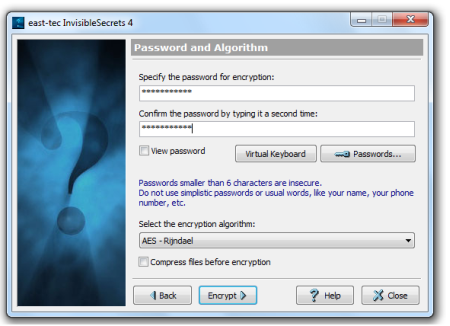
-
Enter a password and confirm it by typing a second time. You can click the Passwords button to select one from a Password List. Click the View Password check box to make the password visible.
-
Select an encryption algorithm from the drop-down list.
You can also compress the files by checking the compress before encryption box. This is useful if you want to send by email the encrypted files because it considerably reduces their size. File compression slows down the encryption process. Compressing files after encryption is inefficient!
Warning: If you forget the password (or the name of the encryption algorithm) you will never be able to unhide/decrypt a file.
4. Click Encrypt to start the process
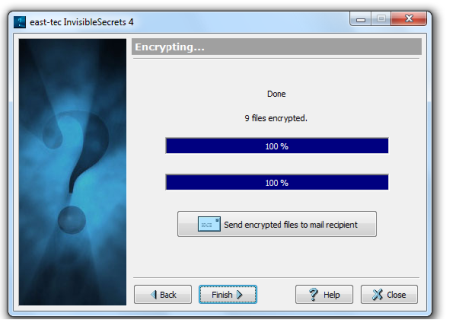
When the encryption process has finished you can click Send Encrypted Files to Mail Recipient to send by email the encrypted files.
