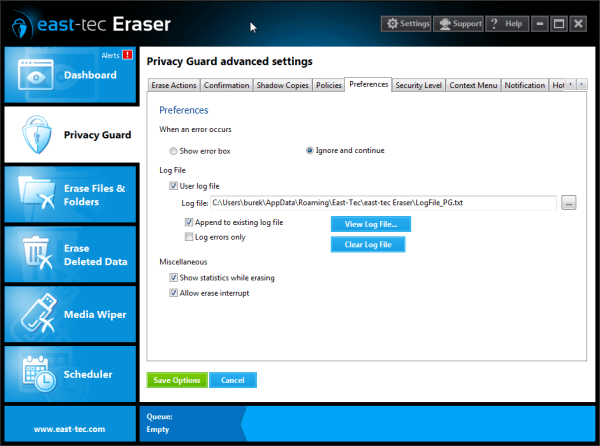
-
When an error occurs: These options allow you to specify how an erasing/wiping error is handled. If the "Show error box" option is selected, east-tec Eraser will display an error box that will inform you about the type of error that occurred and will ask you what to do next (retry the action that failed, ignore the error, abort the erasing/wiping process, etc.). If the "Ignore and continue" option is selected, the error will be ignored and the erasing process will continue.
-
Log file: These options allow you to control the log file feature. If you want to use a log file, check the "User log file" check box and enter a valid file name in the "Log file" field (the full file name, including the .log extension). If you want to keep the current contents of the log file, and add new entries at the end of the file, check the "Append to existing log file" check box (it is recommended to leave this box checked if cleaning is also done after reboot). If you want to log only errors to the log file, check the "Log errors only" check box.
If you want to view the log file, click "View Log File". If you want to clear the log file, click "Clear Log File".
-
Miscellaneous
- Allow erase interrupt: If this option is enabled, you can abort erasing at any time by pressing the Stop button of the Progress dialog box.
- Show statistics while erasing: If this option is enabled, east-tec Eraser displays the names of files while erasing. If it is disabled, east-tec Eraser will hide the names of files during any erasing process.

