The Control Panel Options section offers you the ability to configure the way online privacy and erase files risks are displayed:
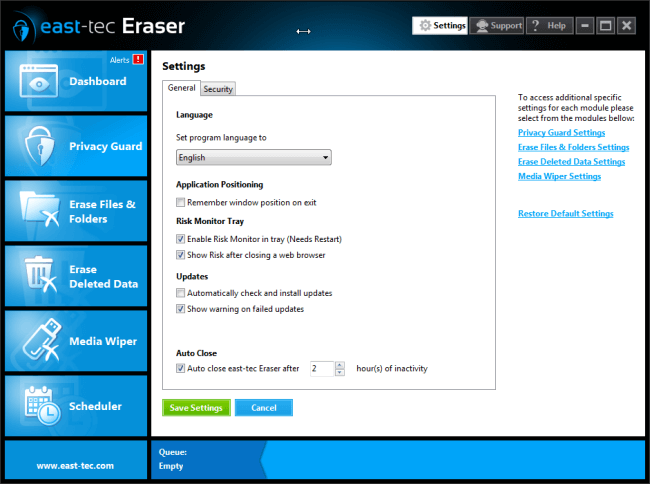
General Page
Language
Set program language to Allows you to change the language used in the program interface and Help files.
Auto Close
This option will close east-tec Eraser after X hour(s) of inactivity.
Application Positioning
If you would like east-tec Eraser to open exactly at the screen position you left it the last time you used it, you can make it remember that screen position. This feature is especially useful if you run the program on multiple monitors. By default, it opens in the middle of your screen, but if you had moved the interface window, for instance, to the top-left of your screen and enabled this feature, the next time you open the program, it will open at the top-left of your screen. To enable it, tick Remember window position on exit from the settings option list.
Security page
Application Password
-
Create password: Allows you to create a password, to protect the east-tec Eraser Control Panel from unauthorized users.
-
Modify password: This option is displayed only if you have created a password and it allows you modify a previously created password.
-
Remove password: This option is displayed only if you have created a password and it allows you remove a previously created password. If you remove the password, everyone with access to your computer will be able to use east-tec Eraser.
Stealth Settings
-
Enable Stealth mode: If this option is selected, you can hide east-tec Eraser, by pressing the key combination specified in the Stealth key edit box (for example, Ctrl + Alt + H). This is useful, for example, if you want to instantly hide the fact that you are using east-tec Eraser while leaving the program running in background. You can unhide east-tec Eraser, by pressing the same key combination.
-
Stealth key: You can specify a combination of keys to enable/disable the stealth mode.

