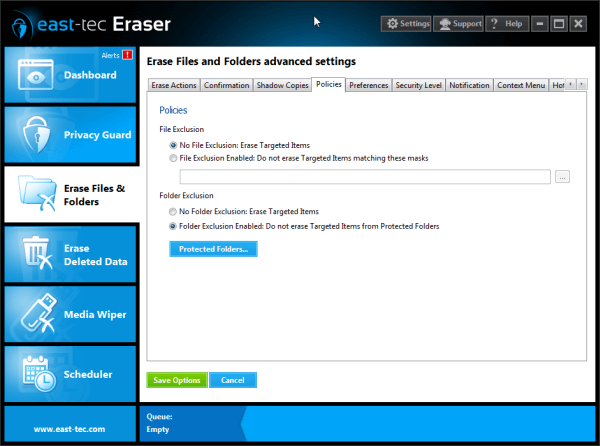
Use the Policies section to change policies on how the targeted items are erased.
File Exclusion
Allows you to exclude certain files from being erased, based on some masks (part or the entire file name). You can use wildcard characters to substitute zero or more characters. For example, if you want to exclude document files that start with "company", you can use this mask: company*.doc. This will find files named company.doc, companyplans.doc, etc.
Folder Exclusion
-
No Folder Exclusion: if this option is enabled, Erase Files and Folders will wipe all targeted items.
-
Folder Exclusion Enabled: if this option is enabled, Erase Files and Folders won't wipe critical folders and those defined in Protected Folders.
-
Protected Folders: in addition to protecting system folders, you can also define your own folders to protect from being erased. If you select Deep Protect next to a defined folder, any files, subfolders or files contained in those subfolders will be protected as well.
Please see below some examples of such critical directories that are automatically protected:
C:\Documents and Settings\username\Start Menu\Programs\Administrative Tools
C:\Users\username\AppData\Roaming\Microsoft\Windows\Start Menu\Programs\Administrative Tools
C:\Documents and Settings\username\Application Data
C:\Users\username\AppData
C:\Documents and Settings\username\Desktop
C:\Users\username\Desktop
C:\WINDOWS\Fonts
C:\Documents and Settings\username\My Documents
C:\Users\username\Documents
C:\Documents and Settings\username\Start Menu\Programs
C:\Users\username\AppData\Roaming\Microsoft\Windows\Start Menu\Programs
C:\Documents and Settings\username\Start Menu
C:\Users\username\AppData\Roaming\Microsoft\Windows\Start Menu
C:\Windows
C:\Windows\System32
