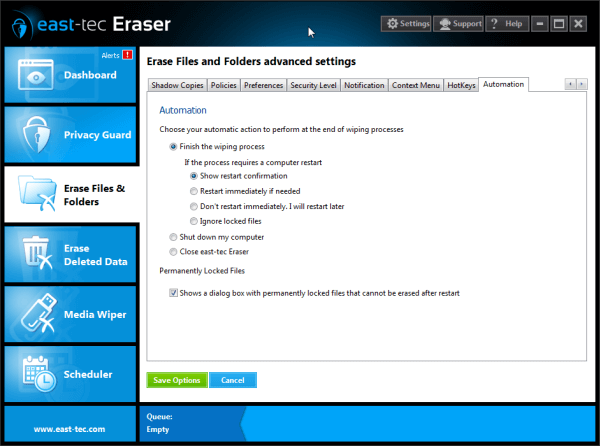
Actions to perform at the end of the wiping process:
- Finish the wiping process The wiping process will be finalized, regardless the computer has to be restarted (the most recommended option). In some cases, the computer needs to be restarted if protected files must be wiped (files that can only be wiped after rebooting).
If restarting is needed, there are also a few additional options:
-
Show restart confirmation: You will see a confirmation asking if you want to restart now or later, to finalize the process
-
Restart immediately if needed: The computer will restart immediately if the process requires restart in order to wipe locked (protected) files.
-
Don't restart immediately. I will restart later: The computer will not restart automatically, however you will have to manually restart the computer later to finalize the process.
-
Ignore locked files: The computer will not restart and even if you restart the computer manually, the locked (protected) files won't be wiped.
-
Shut down my computer The computer will shut down at the end of the process. The next time you start it up, the remaining locked (protected) files will be wiped.
-
Close east-tec Eraser east-tec Eraser will automatically close at the end of the wiping process.
-
Permanently Locked Files If you select the option in this section, you will see a list of "locked" files that can only be erased after restarting the computer.
-
Auto Close This option will close east-tec Eraser after X hour(s) of inactivity.
