Erase Files and Folders is a module integrated within a central access panel, called the east-tec Eraser Control Panel. Because we want to make it comfortable to be used by both beginner and advanced users, east-tec Eraser comes with the following basic options and features:
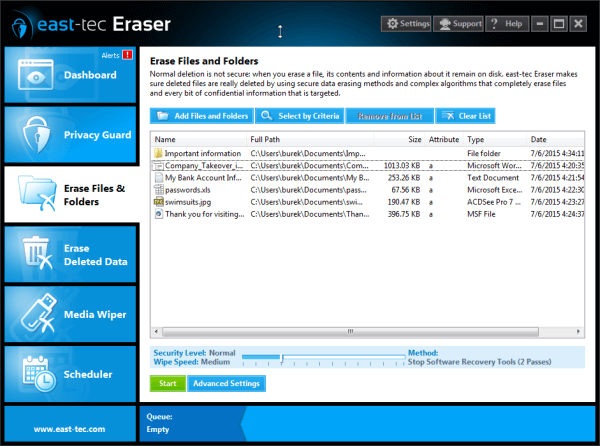
In the left corner of each module button you will see the status of the wiping process: if it's Running, or if it's in the Queue list. If nothing is displayed, this means there is no scheduled wiping process in the Queue list.
In the left Panel of the Erase Files and Folders module you will see all the options available for this module.
The toolbar will display the following information:
-
Add Files and Folders: use this option to select one or more files/folders and then click Add. When you are finished, click the Finish button.
-
Select by Criteria: search for specific files/folders to add to the list, using the following criteria:
- All or part of the file/folder name: you can also include characters like
*(for any characters), or?(for a single character). For example, if you want to include document files that start with "company", you can use this mask: company*.doc. This will find files namedcompany.doc,companyplans.doc, etc. - Look in: the location where the search is performed (for example, C drive, My Documents, etc.).
- Include Files: if this is checked, files will be included in the search.
- Include Folders: if this is checked, folders will be included in the search.
- Specify Date: you can use one of the following dates as search criteria - Creation Date, Modified Date,Access Date.
- Specify Size: you can search for files/folders by comparing their sizes with a specified value.
- All or part of the file/folder name: you can also include characters like
-
Remove from List: removes the selected item (file/folder) from the list. It does not remove the file/folder itself, just its entry in the list.
-
Clear List: removes all items (files/folders) from the list. It does not remove the files/folders themselves, just their entry in the list.
Advanced Settings
Click Advanced Settings to display various options not related to the module wiping operation but to the module's internal configuration:
