You may prevent specific data from being erased based on filters, all you need to do is access the Policies pace from the Advanced Settings section of either Privacy Guard or Erase Files and Folders and change policies on how the targeted items are erased.
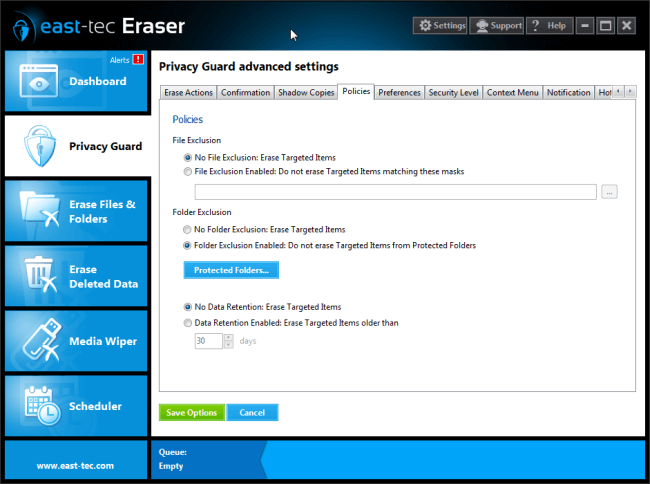
File Exclusion
Allows you to exclude certain files from being erased, based on some masks (part or the entire file name). You can use wildcard characters to substitute zero or more characters. For example, if you want to exclude document files that start with "company", you can use this mask: company*.doc. This will find files named "company.doc", "companyplans.doc" etc.
Folder Exclusion
-
No Folder Exclusion: if this option is enabled, Erase Files and Folders will wipe all targeted items.
-
Folder Exclusion Enabled: if this option is enabled, Erase Files and Folders won't wipe critical folders and those defined in Protected Folders.
-
Protected Folders: in addition to protecting system folders, you can also define your own folders to protect from being erased. If you select Deep Protect next to a defined folder, any files, subfolders or files contained in those subfolders will be protected as well. Please see below some examples of such critical folders that are automatically protected.
Data Retention
Available only in Privacy Guard, this option allows you to prevent specific data from being erased, based on some retention filters, such as the date of the targeted items (files and folders). You can either select "No Data Retention: Erase Targeted Items" to wipe all targeted items (the default option), or "Data Retention Enabled: Erase Items older than X days" to only erase items older than a specified number of days.
Critical folders
Here are some examples of critical folders (directories) that are automatically protected:
C:\Documents and Settings\user\Start Menu\Programs\Administrative ToolsC:\Users\username\AppData\Roaming\Microsoft\Windows\Start Menu\Programs\Administrative ToolsC:\Documents and Settings\username\Application DataC:\Users\username\AppDataC:\Documents and Settings\username\DesktopC:\Users\username\DesktopC:\WINDOWS\FontsC:\Documents and Settings\username\My DocumentsC:\Users\username\DocumentsC:\Documents and Settings\username\Start Menu\ProgramsC:\Users\username\AppData\Roaming\Microsoft\Windows\Start Menu\ProgramsC:\Documents and Settings\username\Start MenuC:\Users\username\AppData\Roaming\Microsoft\Windows\Start MenuC:\WindowsC:\Windows\System32
