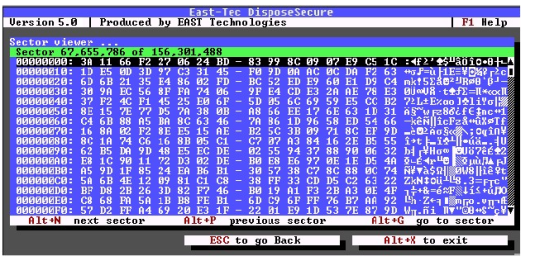east-tec DisposeSecure will now let you select the drives you want to sanitize. You will have two options, depending on what you want to sanitize: physical disks or logical disks (partitions). In the upper part of the screen you will see the list of physical disks (or logical disks) connected to your computer, depending on what you have selected. For each drive, the list displays the drive type (floppy or hard), the drive number and the size in MB (Megabytes) and/or MiB (Million Bytes). For partitions, you can see the partition number and the physical disk it belongs to, and also the file system used (FAT32, NTFS, etc.).
To select (or un-select) a drive for sanitizing, simply use the arrow keys to highlight the drive and hit the space bar.
Important note: The partitions are displayed in the order given by the partition table of your hard disk (partition no. 1, partition no. 2. etc.) and do not have drive letters assigned. Therefore, the partitions may not always be displayed in the alphabetical order of their corresponding drive letter (C, D, E, etc.). To determine the partition you want to sanitize, you can do this based on the partition size and file system used (FAT32, NTFS, etc.).
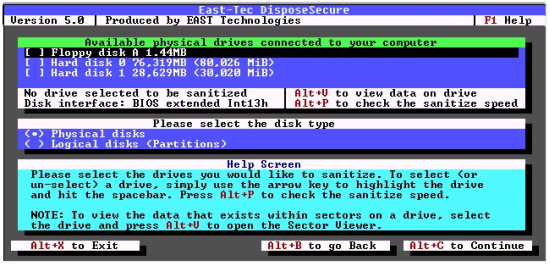
After selecting the drives to be sanitized, press ALT+C to continue with the next step, or if you want to return to the previous step, press ALT+B.
SAFETY FEATURE:
To view the data that exists on a drive, use the arrow keys to highlight the drive and press Alt+V to open the Sector Viewer. Because east-tec DisposeSecure lists the available drives only by drive type, number and size, it is easy to make a mistake and select the wrong drive to sanitize. That's why East-Tec has implemented this safety feature designed to prevent you from sanitizing a drive by mistake.