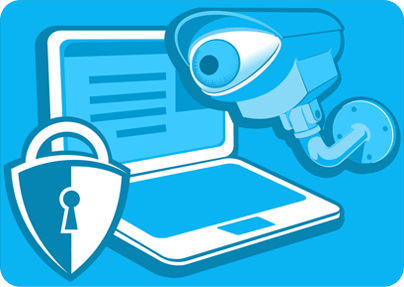Working with personal data on a computer means your privacy and identity need to be protected. Here are a few basic tips that will help you stay out of trouble.
1. Password protect all your Windows accounts
Passwords provide the first layer of protection against hackers or if you are to share a computer with others.The list of DOs and DON'Ts below guarantees enhanced protection. Keep them in mind when creating and using passwords:
- DO NOT use the same password across all accounts! If ONE gets cracked, ALL get cracked!
- Do not use short ones. The longer the safer.
- Do not use dictionary words.
- Do not use standard number substitutions as the latest cracking tools can easily figure them.
- Do opt for two-factor authentication if available.
- Do erase the traces of your online activities. Your email and billing address details offer easy to get and tempting info for hackers.
- Do have a separate email account you only use for password recoveries.
- Do give fake answers, when asked to answer security questions.
2. Use virtual safes to keep data encrypted and secured
When working with sensitive data, it's highly recommended to create a virtual safe. A virtual safe is basically a disk drive (like the C or D) but a special one, where all data is kept encrypted. If you want to use data from this virtual safe, you just need to open (mount) it after entering the access password. Working with the encrypted data is just like working with the ones on your C or D drives. When you are finished, just close (unmount) it and you can relax. Your data are secure and inaccessible. (they won't even know you have a virtual safe!)
We recommend our east-tec SafeBit security product to keep your data encrypted and secured.
3. Wipe your private data and your online/offline activity traces beyond recovery
When you "delete" a file in Windows, it is not really gone. The file is just marked as deleted until other files occupy the same disk areas. Until then, the data is recoverable by anyone. For this reason, always wipe your deleted private files using a specialized data wiping tool! That will overwrite the disk areas occupied by the file, with special data, to make it unrecoverable.
Some of these tools also offer you features that automatically detect private data on your computer. Traces of your online and offline activities (web browser history, cookies, etc.) will be wiped beyond recovery for you.
We recommend our east-tec Eraser security product for that purpose. It has a lot of advanced security features, and removes the traces of hundreds of third-party applications.
4. Use an antivirus and firewall
Unfortunately, there are still many Internet users that think they can get away with not having an antivirus installed on their computers. While avoiding illegal sites and downloading content only from trusted ones do provide a certain level of online security, one can still fall prey to spam, phishing or malware anyway. Phishing is a particularly nasty and advanced hacker technique to snatch your financial information. It typically works by sending you an email that really looks like it came from your bank. The message first asks you to open a link to a hacked site, then to enter your details there. The latest security software products provide reliable protection against them so do get one asap! And do not forget to update it regularly!
Firewall is an another must have to protect your computer. The firewall screens your network traffic thus playing a crucial role in keeping your Internet activities safe. Many operating systems come with built-in software based firewalls to fight threats from the Internet. The most commonly used is Windows Firewall. It is very simple to turn it on in the Control Panel's "Security center".
east-tec SafeBit improves the security offered by an antivirus. It protects your important files against online and inside threats. What if a trojan (a type of malware) gets inside your system and sends out your top-secret files? NO need to panic! As long as your confidential documents are kept in an encrypted closed vault, viruses, trojans and hackers will have a hard time to access and infect them. This makes east-tec SafeBit the last line of defense should your current security system fail to protect against viruses.
5. Backup your data
You may keep copies of your data on external devices or in the cloud. Some of the best in cloud services include Google Drive, Dropbox, Microsoft SkyDrive, or Amazon Web Services. They provide large disk space to store your data on their servers instead of your computer. However, a recent incident shows that keeping sensitive data in the cloud in itself does not provide sufficient security. Some Amazon S3 users had misconfigured their accounts, which then led to have their business data exposed to the public.
So even along with using in cloud services, you still need a complementary solution that provides total security. To achieve the desired combo, use east-tec SafeBit to keep all your sensitive data in virtual safes. The safes then get automatically backed up in your in cloud service.
6. Make online transactions only on HTTPS websites
Always check if the website, on which you make financial transactions, is HTTPS secured. Otherwise you risk having your credit card details stolen. HTTPS stands for Hypertext Transfer Protocol with Secure Socket Layer. It is used as primary technology protocol to transfer encrypted data over the web. When you are on a HTTPS connection, your web browser usually displays a 'padlock' icon before the URL. This indicates that the connection is secure. However, if you use HTTP sites that send your data as plain text, without encrypting it, you run the risk of broadcasting your credit card details to other people.
7. Hide private data in images or videos
This technique is called steganography, referring to the ancient Roman art of hiding a secret message in a way that does not only conceal the message but its very existence too. The recent use of stego allows you to hide data in such multimedia files that look totally common. That file can be a photo of your kids, a recording of you singing karaoke or a video of your birthday party. Just the type of files no one would suspect to contain private data or messages.
The way you hide data in a carrier file is very simple. For instance, if you want to hide text in a picture, you can do it in 3 steps. Input the JPEG file path, then the location of the data you intend to hide (in this case your text), and provide a password.
east-tec InvisibleSecrets is an excellent software to offer an easy-to-follow, secure way of hiding your sensitive data in multimedia or text files.
8. Do not save passwords in web browsers
Even though it sounds great to have your browser remember each of your many passwords, this really is a vulnerable feature. If your computer is infected with some advanced trojan, it will look for your saved passwords in your browser as well as in your Internet security software! So the best policy is to never save passwords in browsers. If you did, go to "Safety" or "Security" and delete them.
To keep your passwords and personal info secure, use a secure password manager, that encrypts your details and saves them in a safe way. east-tec InvisibleSecrets includes a password manager function. It also offers many other useful security features, including email, file, and folder encryption and secure password transfer over the Internet.
9. Do not trust ALL links received in emails or instant message conversations
Some of those messages might ask you to update your banking information or social media profile. They link you to a site that, although seems secure and familiar, in reality is an infected one. This attack is called "phishing". It is a technique used by hackers of fooling you into entering your details on mimicked sites, that closely resemble genuine ones. Don't just click on the links in suspicious emails! Make sure they come from a legitimate source (e.g. your bank). Check the URL, or even better, go to your bank's site directly. If you are still unsure, ask their customer service team for help. Banks usually do not ask online verification of your username and password.
Advanced antivirus and Firewall are necessary to provide proper protection against phishing. So is adjusting your browser settings to tighten security.
It's especially important to teach our kids about these dangers. Explain to them why they should never click on links from unknown sources, and always check with a trusted adult if they're unsure about an email or message. Educating them on these simple yet crucial online safety habits can protect them from potential threats. For more tips on ensuring your children's online safety, read this comprehensive article about children's safety online and beyond.
10. Always update Windows, your drivers and your softwares
Having an up-to-date system with all patches and updates will minimize the risks of attacks or security issues with your computer. Data breaches, for instance, can directly be linked to an outdated firewall and antivirus. The Sony Playstation Network case proved it 2 years back, when the company was accused of failing to implement a proper firewall and an up-to-date security software.
Having the latest version of your browser also plays a significant role in your PC's protection. An up-to-date browser defends against malware and phishing. It offers new technologies to help users and sites secure themselves, and a dedicated security team that gets updates out regularly. Windows Update Center (can be found in the Control Panel) offers the latest updates for your software products. Keeping them up-to-date helps you get rid of any weaknesses that would allow viruses and hackers gain access to your PC. Just because the software products installed on your PC work fine at the moment, you should not sit back and relax. Hackers often attack obsolete, outdated versions as those provide easier target. And finally, the drivers need to be kept up-to-date as well, to ensure flawless functionality and stability of your computer.
The above privacy protection tips will surely make it easier to achieve, and maintain the desired security on your Windows PC.